Today I want to tell you about matting photos in your layouts. What exactly is a photo matte? Well it is just another way to make your photos pop right off of those layouts. It just adds another element that can be stunning and just what your layouts need to stand out. I am going to tell you about 2 ways to matte on your LO's.
1st technique: Adding a Stroke
1. On your picture layer go to blending options
2. Add a Stroke whatever color you want your matte to be (white
works for an old fashioned photo style)
3. Adjust the size that fits your desired effect.
4. Add a drop shadow, not too drastic, but enough that it will
give depth to your layout and appear the photo is coming off
of the page

2nd technique: Paper Matte
1. Place your photo layer above your paper layer.
2. CTRL+click on the thumbnail of your photo layer to select it
3. Select-Modify-Expand approx. 150 pixels or you desired amount
of paper you would like showing on the matte.
4. Select-Inverse and choose your paper layer hit delete.
5. you may add a drop shadow to your photo above the paper matte
for extra depth if you'd like, otherwise merge visible.






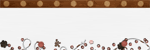
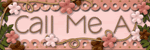







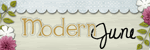







No comments:
Post a Comment